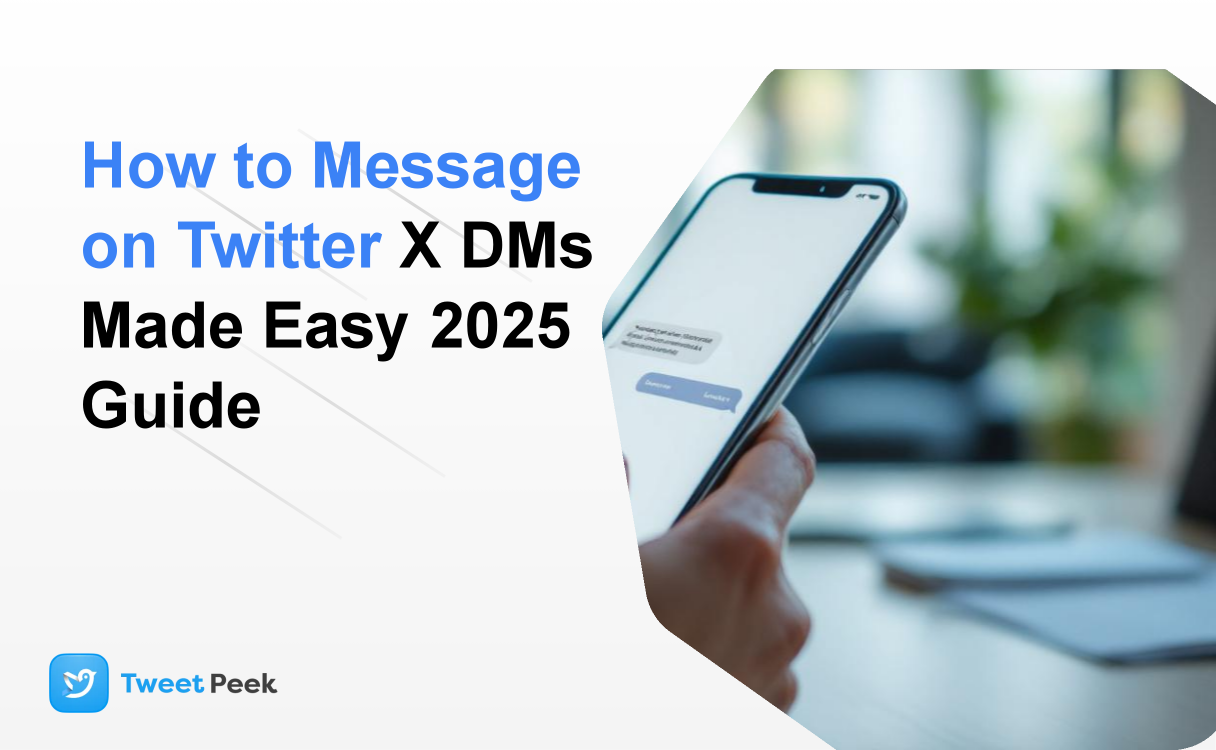How to Message on Twitter: X DMs Made Easy (2025 Guide)
In the fast-paced public square of X (formerly Twitter), your timeline is a constant stream of hot takes, breaking news, and viral content. But behind the public curtain lies one of the platform's most powerful features: Direct Messages, or DMs. This private space is where connections are forged, business deals are initiated, and genuine conversations happen away from the noise. While sending a simple message seems straightforward, the X DM ecosystem in 2025 is more nuanced and feature-rich than ever before.
Many users only scratch the surface, missing out on features that can enhance privacy, improve organization, and make their outreach more effective. This guide is your definitive resource for mastering X DMs. We'll cover everything from the absolute basics to advanced power-user strategies, ensuring you can navigate private conversations on X with confidence and skill. Whether you're a casual user, a content creator, a networker, or a brand, it's time to unlock the full potential of your inbox.
The Fundamentals: Understanding X Direct Messages in 2025
Before we dive into the "how," let's establish the "what" and "who." Understanding the rules of engagement is the first step to becoming a DM pro.
What Exactly Are DMs?
Direct Messages are private, one-on-one or group conversations on the X platform. Unlike public tweets, which are visible to your followers or anyone who visits your profile, DMs are confined to the participants in the chat. You can send text, photos, videos, GIFs, and even voice messages within a DM conversation.
Who Can You Message on X?
This is the most critical rule to understand. By default, X has specific settings to prevent spam. Generally, you can send a DM to:
- Anyone who follows you.
- Anyone you have previously had a DM conversation with.
- Anyone who has opted-in to receive DMs from everyone.
If you try to message an account that doesn't follow you and hasn't enabled open DMs, you won't see the message icon on their profile. This is a key reason why you might be able to DM some non-followers but not others.
How to Control Your Own DM Settings
You have full control over who can slide into your DMs. Customizing these settings is essential for managing your inbox and avoiding unwanted messages. Here’s how to do it in 2025:
- Navigate to your X profile and tap your profile picture.
- Go to Settings and privacy > Privacy and safety.
- Select Direct Messages.
- Here, you'll find your controls:
- Allow message requests from everyone: Toggling this on means anyone on X, even people you don't follow, can send you a message. These will land in your "Message requests" folder, not your main inbox, so you can review them first. This is a must for journalists, businesses, and public figures.
- Filter low-quality messages: This is enabled by default and helps hide messages that X's systems identify as potential spam or offensive content.
- Allow messages from Verified users only: A feature for X Premium subscribers, this allows you to restrict requests to only those from other paid, verified accounts, significantly cutting down on spam.
- Read receipts: This setting controls whether other people can see when you've viewed their message. You can turn this on or off at any time for your privacy.
Adjusting these settings to fit your needs is the first step toward a better DM experience.
How to Send a DM on X: Step-by-Step for All Devices
Ready to start a conversation? X makes it easy to send a message from multiple places on the app and website. We've consolidated the instructions for a seamless experience whether you're on your phone or computer.
Method 1: Sending a DM from Your Messages Tab (The Standard Way)
This is the most common method for starting a new conversation or replying to an existing one.
- Access Your Inbox: On the mobile app (iOS or Android), tap the envelope icon in the bottom navigation bar. On the desktop website, click the Messages option in the left-hand menu.
- Start a New Message: Look for the new message icon. On mobile, it's a blue circle with a white envelope and a plus sign in the bottom-right corner. On desktop, it's a similar New message button at the top of the messages pane.
- Choose Your Recipient(s): In the search bar, start typing the name or @username of the person you want to message. X will suggest users as you type. Select the correct person.
- Create a Group DM (Optional): Want to message multiple people? After selecting the first person, just keep searching for and adding other usernames. You can create a group with up to 256 members. This is perfect for coordinating with teams, planning with friends, or creating private communities.
- Compose and Send: Once your recipient(s) are selected, the chat window will open. Type your message in the text box at the bottom. You can add media using the photo or GIF icons. When you're ready, tap the paper airplane icon to send it.
Method 2: Sending a DM Directly from a User's Profile
This is the quickest way to contact someone you've just discovered or whose profile you are currently viewing.
- Navigate to the X profile of the person you want to message.
- Look for the envelope icon right below their header image and bio, next to the "Follow" button.
- If the icon is visible and clickable, you can DM them. If it's greyed out or missing, their privacy settings prevent you from initiating a conversation (likely because you don't follow them and they don't have open DMs).
- Clicking the icon will take you directly to a DM conversation with that user, where you can type and send your message.
Method 3: Sharing a Tweet via DM
Often, the best conversation starter is a piece of content. You can easily share a public Tweet into a private DM to discuss it with someone.
- Find the Tweet you want to share.
- Below the Tweet, click or tap the Share icon (it looks like an arrow pointing up out of a box).
- From the share menu, select Send via Direct Message.
- Search for the person or group you want to send it to, add an optional comment, and hit send. The Tweet will appear embedded in your DM conversation.
Beyond Text: Mastering Advanced DM Features in 2025
Basic messaging is just the beginning. To truly leverage DMs, you need to master the rich features X has built into the experience.
Reacting to Messages with Emojis
Just like in other messaging apps, you can react directly to a specific message. This is a quick way to acknowledge something without typing a full reply. Simply double-tap a message or press and hold it to bring up the emoji reaction menu. Select your emoji, and it will appear attached to the message bubble.
Sending Voice and Video Messages
For a more personal touch, text can't beat voice or video. In a mobile DM conversation, you'll see a purple microphone icon. Tap it to record a short voice message. If you want to send a quick video clip, press and hold the camera icon within the DM to record and send on the fly.
Pinning Your Most Important Conversations
If you have DMs with key clients, close friends, or team members, you can pin them to the top of your inbox for easy access. On your main messages screen, swipe right on a conversation on mobile or click the three-dot menu next to it on desktop. Select Pin conversation. You can pin up to six conversations, keeping your most important chats just a click away.
Encrypted DMs: The Ultimate in Privacy (X Premium)
One of the biggest updates in recent years is the rollout of end-to-end encrypted DMs. As of 2025, this feature is available to verified X Premium subscribers messaging other verified subscribers. Encrypted DMs ensure that only you and the recipient can read the messages, not even X can access them. To start an encrypted chat, look for a small lock icon when starting a new message and toggle it on. It's the gold standard for sensitive conversations.
Managing Read Receipts
Want to read a message without the pressure of replying immediately? You can (and should) manage your read receipts. As mentioned earlier, head to Settings and privacy > Privacy and safety > Direct Messages and toggle off Show read receipts. This privacy-conscious choice is respected by many users.
Smart DM Strategies for Networking and Business
The "how" is easy. The "why" and "when" are what separate amateurs from pros. DMs are an invaluable tool for professional growth and customer engagement if used correctly.
Crafting the Perfect Cold DM
Reaching out to someone you admire can be intimidating. A bad cold DM is generic and immediately deleted. A great one is personalized and respectful.
- Do Your Research: Never send a generic "Hey, can I pick your brain?" message. Look at their recent Tweets, articles, or projects.
- Provide Value First: Instead of asking for something, offer something. "I loved your recent thread on AI marketing. I found this report that expands on your point about synthetic data and thought you'd find it interesting."
- Be Specific and Concise: Clearly state who you are and why you're messaging them in one or two sentences. Respect their time.
Using DMs for Customer Service
For brands, DMs are a critical customer support channel. When a customer complains publicly, the best practice is to reply with, "We're sorry to hear about your experience. Please send us a DM with your order number so we can look into this for you." This moves the conversation to a private channel, de-escalates the public situation, and allows for a more effective resolution.
Example DM Template: Networking Request
"Hi [Name], my name is [Your Name] and I'm a big fan of your work on [Specific Project/Topic]. Your recent Tweet about [Topic] really resonated with me. If you ever have 15 minutes to chat about your journey in the industry, I'd be incredibly grateful. Either way, keep up the amazing work!"
This template works because it's specific, complimentary, respectful of their time, and gives them an easy "out."
Troubleshooting Common DM Problems
Sometimes, DMs don't work as expected. Here are solutions to the most common issues.
"Why Can't I DM Someone?"
This is almost always due to one of three reasons:
- Their Privacy Settings: As discussed, they may not allow DMs from people they don't follow.
- You've Been Blocked: If the user has blocked you, you won't be able to contact them in any way.
- Their Account is Deactivated or Restricted: You cannot message an account that is no longer active.
"My DMs Aren't Sending."
If your messages are stuck, first check your internet connection. If that's stable, try restarting the app or clearing the cache. Occasionally, you might have hit one of X's daily limits (currently around 500 DMs per day) designed to combat spam. If so, you'll need to wait 24 hours.
Understanding the "Message Requests" Folder
If you've allowed DMs from everyone, messages from non-followers go into a separate queue. You can find this by going to your Messages tab and looking for the Message requests option. From here, you can review, accept, or delete requests. Accepting a request moves the conversation into your main inbox.
Dealing with Spam and Unwanted DMs
If you receive a spammy or abusive message, don't just delete it, report it. Press and hold the message and select Report message. You can also block the user or mute the conversation to stop receiving notifications from it without blocking the person entirely.
Leveraging AI for Smarter DMs
In 2025, crafting the perfect, personalized outreach message can be streamlined with AI. Before you slide into someone's DMs for a networking opportunity or a sales pitch, you need to do your research. But who has time to scroll through months of someone's timeline to understand their interests and personality?
This is where modern tools come in. For instance, instead of spending 20 minutes manually researching a user's profile, you can use a service like TweetPeek.ai. It provides a quick, AI-powered summary of a user's recent activity, their primary interests, the general sentiment of their posts, and even their most-used emojis. This context is invaluable. It helps you craft a hyper-personalized opening message that demonstrates you've done your homework, making you far more likely to get a positive response than if you sent a generic template.
Example Use Case: You want to pitch a collaboration to a popular creator. Using an AI summary tool, you see they've been Tweeting a lot about sustainable tech. You can now open your DM with, "Hi [Creator Name], I've been following your recent discussions on sustainable tech and it's clear you're passionate about the topic. My company just launched [Product] that aligns perfectly with that ethos..." This is infinitely more effective than a generic "Hey, wanna collab?"
Conclusion: Your Inbox is Your Edge
X Direct Messages have evolved far beyond simple text-based chat. They are now a robust communication suite for personal, professional, and commercial use. By understanding the core rules of who you can message, mastering the full suite of features like pinning, voice notes, and encrypted chats, and applying smart strategies for outreach and customer service, you can transform your inbox from a simple message folder into a powerful tool for building relationships and opportunities.
So go ahead. Adjust your privacy settings, clean up your inbox, and start a meaningful conversation. The public timeline is for broadcasting; the DMs are for connecting. In 2025, the users who master both are the ones who will truly succeed on X.