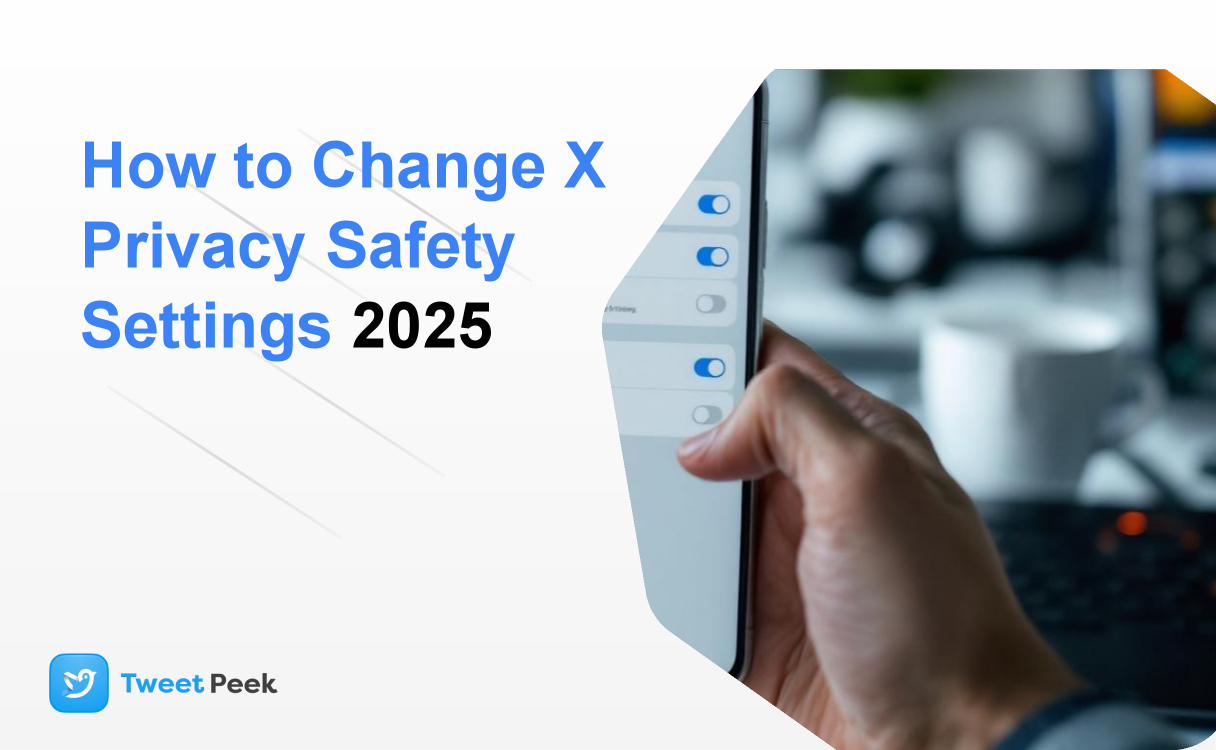How to Change X Privacy & Safety Settings 2025
Welcome to 2025, where our digital lives are more intertwined with our real-world identities than ever before. X (the platform formerly known as Twitter) remains a vital global town square for news, conversation, and culture. But with this constant connectivity comes a critical responsibility: managing your digital footprint. The default settings on any social platform are designed for maximum engagement, not maximum privacy. To truly control your experience, you need to be proactive. This guide is your comprehensive walkthrough for mastering every crucial privacy and safety setting on X in 2025, ensuring your time on the platform is safe, secure, and tailored to your comfort level.
While the competing help center article from X provides a basic overview of media settings, it barely scratches the surface. We'll go deeper, covering everything from locking down your account against intruders to controlling who can see, interact with, and find you. Let's transform your X profile from an open book into a curated personal space.
Why Your X Privacy Settings Matter in 2025
The online landscape has evolved dramatically. In 2025, we're not just dealing with simple spam or trolls; we're navigating a world of sophisticated AI-driven data scraping, targeted disinformation campaigns, and an ever-blurring line between public and private personas. Your X activity can influence job prospects, personal relationships, and even your physical safety. Failing to manage your privacy settings is like leaving the front door of your digital home wide open.
Here’s why a settings audit is no longer optional:
- Protecting Your Personal Data: X, like all platforms, collects vast amounts of data. You have the power to limit what it collects and how it shares that information with advertisers and partners.
- Curating Your Online Presence: Your posts, likes, and follows create a digital identity. Controlling who sees this information is fundamental to managing your personal and professional brand, which can sometimes include a need to mass delete old tweets to start fresh.
- Preventing Harassment: The best way to deal with online harassment is to prevent it from reaching you in the first place. X’s safety tools allow you to build powerful filters against unwanted contact.
- Securing Your Account: Account takeovers are a significant threat. Proper security settings, especially Two-Factor Authentication, are your strongest defense against losing access to your account and having your identity compromised.
The Ultimate Checklist: Navigating to Your Privacy and Safety Hub
Before we dive into the specifics, you need to know where to find the control panel. X has streamlined this process over the years, but the sheer number of options can be daunting. Here’s how to get there.
On Desktop/Web:
- Navigate to X.com and log in to your account.
- In the left-hand navigation menu, click on the More option (represented by three dots in a circle).
- From the popup menu, click on Settings and privacy.
- This will take you to the main settings page. The key section for our purposes is Privacy and safety. Click on it to reveal the full suite of controls.
On Mobile (iOS & Android):
- Open the X app on your smartphone.
- Tap on your profile icon in the top-left corner to open the side navigation menu.
- Tap on Settings & Privacy at the bottom of the menu.
- On the next screen, tap on Privacy and safety. This is your command center for everything we'll discuss below.
Now that you know where to go, let's begin the deep dive into each critical section.
Core Account Protection: Your First Line of Defense
This section covers the foundational settings that protect your account as a whole. Think of this as installing locks on your doors and windows before you decide how to arrange the furniture inside.
Protect Your Account (Formerly "Audience and Tagging")
This is arguably the most significant privacy decision you can make on X. It’s the binary choice between a public and a private profile.
- Protect your Posts: When you enable this feature, your account becomes "private." This means only your current followers can see your posts. New followers must be manually approved by you, and your posts will not appear in public searches or on Google. Your posts also cannot be reposted (retweeted) by your followers.
- Who should use this? This is ideal for individuals who want to use X as a communication tool for a small, trusted group of friends and family. It's generally not recommended for creators, journalists, brands, or anyone trying to build a public audience.
- Photo Tagging: This setting lets you control who can tag you in photos. You can choose between "Anyone can tag you" or "Only people you follow can tag you." We strongly recommend setting this to "Only people you follow." This prevents spam accounts from tagging you in unwanted or malicious images. You also have an option to review tags before they appear on your profile, giving you a final layer of control.
Two-Factor Authentication (2FA): The Non-Negotiable Setting
If you take only one piece of advice from this article, let it be this: enable Two-Factor Authentication. A password alone is no longer sufficient protection in 2025. 2FA adds a second layer of security, requiring a code from your phone or a physical key in addition to your password to log in.
To set it up, go to Settings and privacy > Security and account access > Security > Two-factor authentication. You have three options:
- Text message: X will text you a code. This is better than nothing, but it's the least secure method due to the risk of "SIM-swapping" attacks.
- Authentication app:(Highly Recommended) This uses an app like Google Authenticator, Authy, or Microsoft Authenticator to generate a time-sensitive code. It's far more secure than SMS.
- Security key:(Most Secure) This is a physical device (like a YubiKey) that you plug into your computer or tap on your phone to authenticate. It offers the highest level of protection against phishing and is the gold standard for high-profile accounts.
Password and Session Management
Under Security and account access, you'll find the Apps and sessions menu. This is a critical area to review periodically.
- Sessions: This shows every device and location currently logged into your X account. See a login you don't recognize from a different city or on a device you no longer own? You can log it out immediately from this screen. Use Case: You used a friend's laptop to check X and forgot to log out. You can remotely end that session from your own phone to protect your account.
- Connected apps: We will cover this in more detail later, but it's a vital security checkpoint for revoking access from old, unused third-party services.
Controlling Your Visibility: What Others See
This group of settings determines how your content is displayed, how you discover new content, and how others can discover you.
Content You See
This section tailors your X feed and Explore page to your preferences and comfort level. You can find it under Privacy and safety > Content you see.
- Interests: X infers your interests based on your activity. You can review this list and remove any interests that are inaccurate or that you no longer want influencing your recommendations.
- Explore settings: You can choose to see content for your current location and personalize the Explore page based on your activity. Turning these off can result in a more generic but less "tracked" experience.
- Sensitive content: This is the setting the competitor's help article focuses on. By default, X places a warning over media that may be sensitive. You can choose to disable this warning by checking the box "Display media that may contain sensitive content." This is a personal choice, but be aware that it will show you graphic or adult content without a preliminary warning.
- Mute and block: These are your most powerful tools for curating your timeline and protecting your peace.
- Muted words: You can mute specific words, phrases, hashtags, emojis, or usernames. They will be removed from your Notifications tab and Home timeline. Example: A major TV show finale is airing. You can mute the show's title, character names, and related hashtags (#TVShowFinale) to avoid spoilers for a few days.
- Blocked accounts: Blocking an account prevents them from following you, seeing your posts, or sending you Direct Messages. It's a hard barrier.
- Mute vs. Block: Muting is a quiet action; the user doesn't know they are muted. It's great for annoying accounts you don't want to engage with but don't need to fully block. Blocking is a more definitive action for harassment or spam.
Discoverability and Contacts
Found under Privacy and safety > Discoverability and contacts, these settings control how people can find your account.
- Let others find you by your email: If someone has your email address in their contacts, they can find your X profile.
- Let others find you by your phone: Similarly, if someone has your phone number, they can find your X profile.
Practical Advice: For maximum privacy, uncheck both of these boxes. If you use X for professional networking, you might consider leaving the email option enabled, but for most personal users, disabling these is a smart move to prevent unwanted people from your past from easily finding your profile.
Managing Your Data and Ad Experience
This is a section many users overlook, but it's critical for data privacy. You can find it under Privacy and safety > Ad preferences and Data sharing and personalization.
Ads Personalization and Data Sharing
- Personalized ads: This master switch allows X to personalize ads based on your activity on and off the platform. Turning this off will not result in fewer ads, but the ads you see will be generic rather than tailored to you.
- Inferred identity: This allows X to link your device to other browsers and devices you might use, even when you're logged out, to better target ads. Disabling this is a major win for privacy.
- Data sharing with business partners: This setting controls whether X can share non-public data (like your IP address and device ID) with its business partners. There is very little reason for a typical user to leave this enabled. We strongly recommend turning it off.
Location Information
Under Privacy and safety > Location information, you can manage how X uses your location. The most important setting here is Add location information to your Posts. This should be disabled unless you have a specific reason to geotag a post. Even if it's disabled, X may still personalize your experience based on location data it collects. You can turn off Personalize based on places you've been to further limit this.
Downloading Your X Archive
Under Your account > Download an archive of your data, you can request a complete file of your entire history on X. This includes every post, message, and setting. It’s a good practice to do this once a year as a personal backup or if you plan to delete your account.
Securing Your Direct Messages (DMs)
Your DMs can be a primary vector for spam and harassment. Locking them down is essential. Go to Privacy and safety > Direct Messages.
- Allow message requests from: You have two main choices here.
- No one: Previously available, this has been phased out in favor of filtering.
- Verified users only: You will only receive message requests from users who are subscribed to X Premium.
- Everyone: You can receive a message request from any user on the platform. These will go into a separate "Message requests" folder.
- Recommendation: Setting this to "Verified users only" can significantly cut down on spam and abuse from newly created bot accounts. If you need to be reachable by the public, "Everyone" is necessary, but be prepared to actively manage your request folder.
- Filter low-quality messages: Keep this enabled. It automatically filters out messages that appear to be spam or automated.
- Read receipts: This setting controls whether other people can see when you have read their DM. Turning this off can reduce social pressure to reply immediately. It's a matter of personal preference.
Advanced Safety Tools & Third-Party Integration
Beyond the standard settings, X offers more advanced tools for specific situations and requires you to manage your connections to other services.
Safety Mode: An Automated Shield
Safety Mode is an automated feature designed to help when you're experiencing a "pile-on" or a sudden influx of unwanted attention. When enabled, it temporarily autoblocks accounts that use potentially harmful language, like insults or hateful remarks, or accounts that are sending repetitive and unsolicited replies. You can review the accounts it has blocked. It's a useful, temporary circuit-breaker during a harassment campaign.
Connected Apps: The Hidden Privacy Leak
This is one of the most critical and overlooked security checks. Go to Security and account access > Apps and sessions > Connected apps. Here you will find a list of every third-party application or service you have ever granted access to your X account.
Actionable Tip: Go through this list carefully. Do you still use that "What celebrity do I look like?" quiz app from 2021? Does that old mobile game still need access to your profile? Probably not. Revoke access for any app or service you no longer recognize or use. Each connection is a potential security vulnerability waiting to be exploited.
Using Tools for Better Privacy Audits
While X's settings are comprehensive, it can be difficult to get a true "outside" perspective on your own profile. You see your profile as the logged-in owner, but how does it appear to a total stranger, a potential employer, or someone who isn't even on the platform? This is where third-party audit tools can provide immense value. For instance, services like TweetPeek.ai allow you to view any public X profile without needing an account. You can use a tool like this on your own profile to perform a self-audit. This gives you a clear picture of what the public can see, your bio, your pinned post, your recent public activity, helping you spot any information you might not have realized was so easily accessible. It's an excellent final step after adjusting your settings to confirm they are having the desired effect.
Conclusion: Taking Proactive Control of Your Digital Identity
Mastering your X privacy and safety settings in 2025 is an act of digital self-defense. It's about consciously deciding how you want to present yourself to the world and building barriers to protect your data, your mental well-being, and your security. This is not a one-time task. We recommend performing a full privacy and safety audit, just like the one detailed in this guide, at least twice a year or whenever a major new feature is rolled out on the platform.
You now have a comprehensive roadmap to every important setting. You know how to shield your account with 2FA, control who can see and find you, limit data sharing with advertisers, and lock down your direct messages. By investing a small amount of time today, you are taking proactive control of your digital identity on one of the world's most influential platforms. Don't wait. Navigate to your settings now and build a safer, more secure X experience. Your future self will thank you.