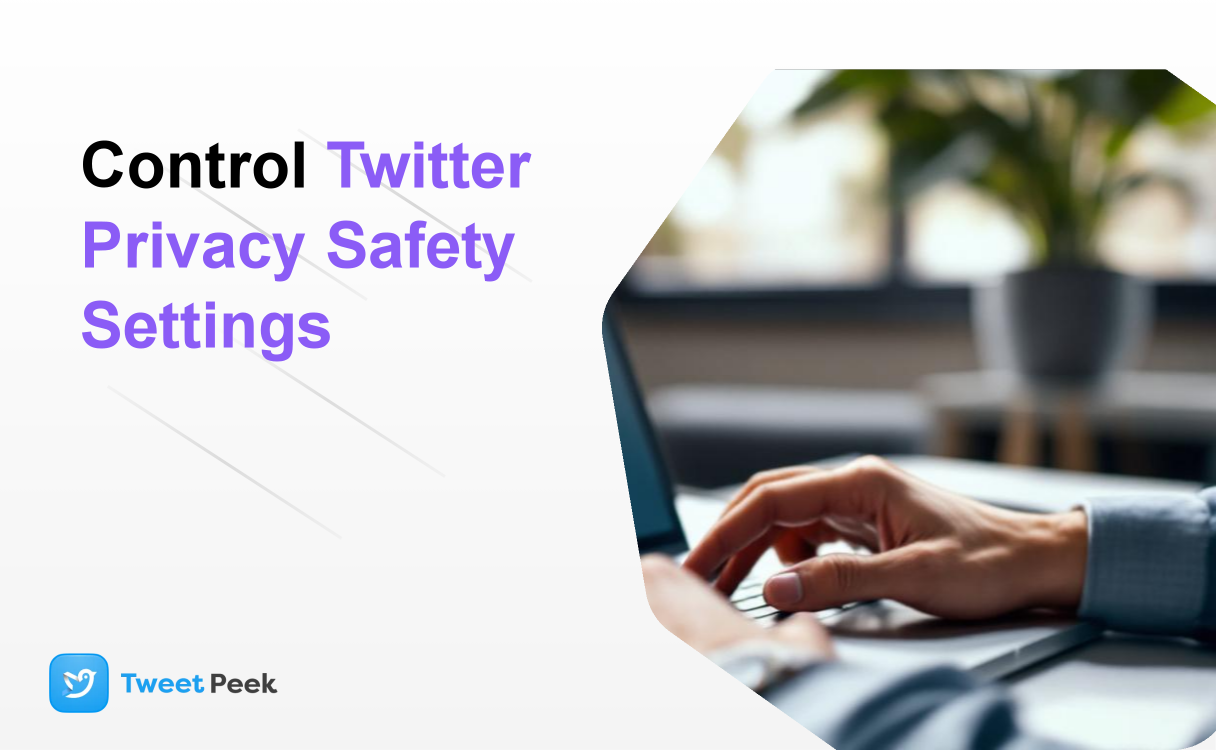Control Twitter Privacy & Safety Settings
In the bustling digital town square that is Twitter (now officially X), managing your presence is more critical than ever. As of 2025, the platform is a more potent mix of news, personal updates, professional networking, and global conversations than ever before. But with this increased connectivity comes the need for robust control over your privacy and safety. Simply posting and scrolling isn't enough; you need to be the architect of your own online experience. This guide will serve as your comprehensive blueprint for mastering every facet of Twitter's privacy and safety settings, empowering you to curate a space that is secure, comfortable, and tailored to your needs.
Whether you're looking to shield your thoughts from the public eye, filter out noise and negativity, or simply understand how your data is being used, we've got you covered. We will go far beyond just viewing sensitive content and delve into the granular controls that let you manage who sees your posts, who can interact with you, and what appears on your timeline. Let's begin the journey to taking full control of your Twitter experience.
Understanding Your Twitter Privacy Dashboard: A 2025 Overview
Before you can adjust the settings, you need to know where to find them. Twitter has consolidated all the essential controls into a central hub. Navigating this dashboard is the first step towards a more secure account.
Finding your settings is straightforward on both desktop and mobile:
- Access the Menu: On the desktop website, click on the More option (the three-dot icon) in the left-hand navigation menu. On the mobile app, tap on your profile picture in the top-left corner.
- Navigate to Settings: From the menu that appears, select Settings and support, which will expand to show Settings and privacy. Click or tap on that.
- Enter the Hub: You've now arrived at the main settings page. The section we're focused on is titled Privacy and safety. Click it.
Inside the "Privacy and safety" section, you'll find several key categories that we will explore in detail throughout this article:
- Audience and tagging: Controls who can view and interact with your content. This is where you decide between a public or private profile.
- Your Posts: Manages settings related to the content you share, including marking your media as sensitive.
- Content you see: Customizes your timeline by managing sensitive content filters and personalizing your experience through Topics and Interests.
- Mute and block: Your toolkit for curating who you hear from, allowing you to silence or completely remove unwanted accounts and words from your experience.
- Direct Messages: Dictates who can slide into your DMs and how those messages are filtered.
- Spaces: Manages your privacy related to Twitter's live audio conversations.
- Discoverability and contacts: Controls how others can find your account on the platform.
Think of this dashboard as the control room for your personal Twitter experience. Let's start by configuring the most fundamental setting: who gets to see your posts.
Mastering Your Audience: Who Sees Your Tweets?
The most significant privacy decision you'll make on Twitter is whether your account is public or private. This choice fundamentally changes how you and others interact with the platform.
Protect Your Posts (Private vs. Public Account)
By default, every new Twitter account is public. This means:
- Anyone in the world, with or without a Twitter account, can see your tweets.
- Your tweets can be found through Twitter search and external search engines like Google.
- Anyone can reply to your conversations and follow you instantly.
A private account, achieved by enabling "Protect your Posts," changes this dynamic entirely:
- Only your approved followers can see your tweets.
- New followers must send a request, which you have to manually approve or deny.
- Your tweets will not appear in Google search, and they cannot be Retweeted (or "Reposted").
- Replies to your tweets are only visible to your other approved followers.
How to Make Your Twitter Account Private:
- Navigate to Settings and privacy > Privacy and safety.
- Select Audience and tagging.
- Check the box next to Protect your Posts.
When to go private: A private account is ideal for personal use, such as sharing updates with a close circle of friends and family, or for a company's internal communications. When to stay public: A public account is essential if you're using Twitter for brand building, journalism, marketing, or engaging in broad public discourse.
A critical reminder: Protection is not absolute. A determined person can still screenshot your tweets and share them publicly. Never post anything on a private account that you wouldn't be comfortable with becoming public knowledge, and it's wise to periodically review and mass delete tweets from your past that no longer meet this standard.
Fine-Tuning with Audience and Tagging
Even with a public account, you can control who tags you in photos. Unsolicited photo tags are a common vector for spam and harassment.
How to Control Photo Tagging:
- Go to Settings and privacy > Privacy and safety > Audience and tagging.
- Click on Photo tagging.
- You'll see three options:
- Anyone can tag you: The default, most open setting.
- Only people you follow can tag you: A great middle-ground that prevents tags from random accounts.
- Off: The most restrictive setting, where no one can tag you in photos.
Real-world example: Imagine you're a graphic designer being constantly tagged in spam posts advertising crypto schemes. By changing your photo tagging setting to "Only people you follow can tag you," you can instantly eliminate this nuisance without having to make your entire profile private.
Curating Your Timeline: Managing the Content You See
Your Twitter feed should be a source of information and enjoyment, not stress or discomfort. The "Content you see" settings allow you to tailor your timeline to your preferences, especially concerning sensitive media.
Handling Sensitive Content: A Comprehensive Guide
This is a topic that causes a lot of confusion, but the controls are quite simple once you know where to look. Twitter defines "sensitive content" as media depicting graphic violence, adult content, hateful imagery, and certain sexual behaviors. By default, this content is hidden behind a warning message to protect users.
How to View Sensitive Content on Your Timeline
If you are over 18 and wish to see this content without the warning, you can adjust a single setting. This is useful for researchers, journalists, or users who want an unfiltered view of events.
- Navigate to Settings and privacy > Privacy and safety.
- Select Content you see.
- Check the box next to Display media that may contain sensitive content.
Unchecking this box will revert the setting, placing warnings back over sensitive media. It's that simple.
How to Adjust Sensitive Content in Search Results
Importantly, the setting above does not affect your search results. This is a separate, additional layer of filtering designed to prevent you from accidentally stumbling upon sensitive material.
To see sensitive content in your searches:
- Go to Settings and privacy > Privacy and safety > Content you see.
- Select Search settings.
- Uncheck the box for Hide sensitive content.
We recommend leaving this box checked for most users. This ensures that even if you've enabled sensitive media on your main timeline, your searches remain clean unless you're specifically looking for something. This dual-setting approach provides a powerful balance of control and safety.
Personalizing Your Feed with Topics and Interests
Beyond sensitive content, this section also allows you to see and manage the Topics and Interests Twitter has associated with your account. Twitter uses these to recommend tweets, events, and ads. Regularly reviewing these lists, along with carefully considering who to follow on Twitter, can significantly improve the quality of your feed. If you're suddenly seeing lots of content about a hobby you've abandoned, you can go into "Interests" and simply uncheck it to clean up your timeline.
Building a Safer Space: Mute, Block, and Advanced Filtering
Sometimes, broad settings aren't enough. You need specific tools to deal with specific accounts or topics. The "Mute and block" features are your most powerful allies in combating harassment, spoilers, and general negativity.
The Crucial Difference: Mute vs. Block
- Mute: This is a discreet, one-way action. When you mute an account, you will no longer see their tweets or reposts in your timeline, and you won't receive notifications from them. They can still see your tweets and do not know they've been muted. It's the perfect tool for quieting a noisy account without causing social friction.
- Block: This is a definitive, two-way barrier. When you block an account, they cannot see your tweets, follow you, tag you, or send you Direct Messages. You will also not see their content. They will know they are blocked if they try to visit your profile. This is the best option for dealing with abuse, spam, and harassment.
You can Mute or Block any user directly from their profile page or from a tweet by clicking the three-dot menu.
Advanced Filtering: Muted Words and Notifications
This is arguably one of the most underutilized and powerful safety features on Twitter. You can mute specific words, phrases, emojis, usernames, and hashtags.
How to Mute Words:
- Go to Settings and privacy > Privacy and safety > Mute and block.
- Select Muted words and click the + icon.
- Enter the word or phrase you want to avoid. You can choose whether to mute it from your timeline, notifications, or both, and set a duration (forever, 24 hours, 7 days, 30 days).
Use Case: It's the finale of your favorite TV show, Galactic Empires. To avoid spoilers, you can mute keywords like "Galactic Empires", "#GalacticEmpiresFinale", and the names of the main characters for 24 hours. Your timeline becomes a safe, spoiler-free zone.
Advanced Notification Filters
Within the Muted notifications section, you can also apply broad filters to combat low-quality interactions and spam bots. You can choose to mute notifications from:
- People you don't follow.
- People who don't follow you.
- Accounts with a new account icon.
- Accounts with a default profile photo.
- Accounts that haven't confirmed their email or phone number.
Enabling a few of these filters is one of the single most effective ways to reduce spam and harassment from newly created "troll" accounts.
Securing Your Direct Messages (DMs)
Your DMs are your private conversation space. It's crucial to control who can enter it.
- Navigate to Settings and privacy > Privacy and safety > Direct Messages.
- Here you will find several key controls:
- Allow message requests from: You can choose between "No one," "Verified users," or "Everyone." Setting this to "Verified users" (if you are a Premium subscriber) or "No one" (if you're not) can drastically reduce spam. Any messages from people you don't follow will go to a separate "Message requests" folder for you to review. Note: Twitter has changed these settings frequently, with options sometimes tied to their Premium subscription. As of early 2025, the most common setup is allowing requests from everyone vs. only from people you follow, with extra filtering for Premium users.
- Filter low-quality messages: This is enabled by default and automatically moves suspected spam messages to a separate folder at the bottom of your requests. Keep this on.
- Show read receipts: This controls whether other people can see when you have read their DM. Disabling this is a good privacy practice, as it prevents others from knowing you've seen their message until you're ready to reply.
Beyond the Settings: Additional Privacy & Safety Best Practices for 2025
True digital safety goes beyond the "Privacy and safety" menu. Here are some essential habits and settings to adopt.
Enable Two-Factor Authentication (2FA)
This is not optional; it is essential. 2FA adds a second layer of security to your account, requiring a code from your phone in addition to your password. It is the single best defense against your account being hacked. Find it under Settings and privacy > Security and account access > Security. Use an authenticator app for the highest level of security.
Review Connected Apps
Over the years, you've likely granted dozens of third-party apps access to your Twitter account. Many of these might be defunct or no longer needed, posing a potential security risk. Periodically go to Security and account access > Apps and sessions > Connected apps to review and revoke access for any services you no longer recognize or use.
Control Your Discoverability
Don't want people you know in real life to find your anonymous cat-rating account? Go to Privacy and safety > Discoverability and contacts. Here you can stop Twitter from letting people find you via your email address or phone number. This is a crucial step for maintaining pseudonymity.
Be Mindful of Location Data
Think twice before adding a precise location to your tweets. This data can be used to track your movements. You can disable the ability to add location to tweets in the main settings of your phone's Twitter app permissions, and you can also remove location information from all your past tweets under Privacy and safety > Your Posts.
Leverage Third-Party Tools for Discreet Viewing
Sometimes you need to view a public profile or a specific tweet without logging in or engaging with the account. For instance, a researcher might want to analyze a public figure's feed without influencing their metrics, or you might want to check an update from an acquaintance without sending a follow request. For situations like these, tools like TweetPeek.ai can be incredibly useful. This allows you to view public Twitter content anonymously, adding another layer to your privacy strategy by letting you gather information without leaving a digital footprint from your own account.
Conclusion: Your Experience, Your Rules
Navigating Twitter in 2025 requires a proactive approach to privacy and safety. By moving beyond the default settings, you transform the platform from a chaotic public forum into a curated personal space. You now have the knowledge to protect your posts, shield yourself from harassment, filter your timeline, and secure your account from outside threats.
Remember that online safety is not a one-time setup. Twitter, like any social platform, will continue to evolve. Make it a habit to revisit your Privacy and safety dashboard every few months to review your settings and adapt to any new features. By taking these deliberate steps, you ensure that your time on Twitter is not only safer and more private but ultimately, more enjoyable and rewarding. You are in control.