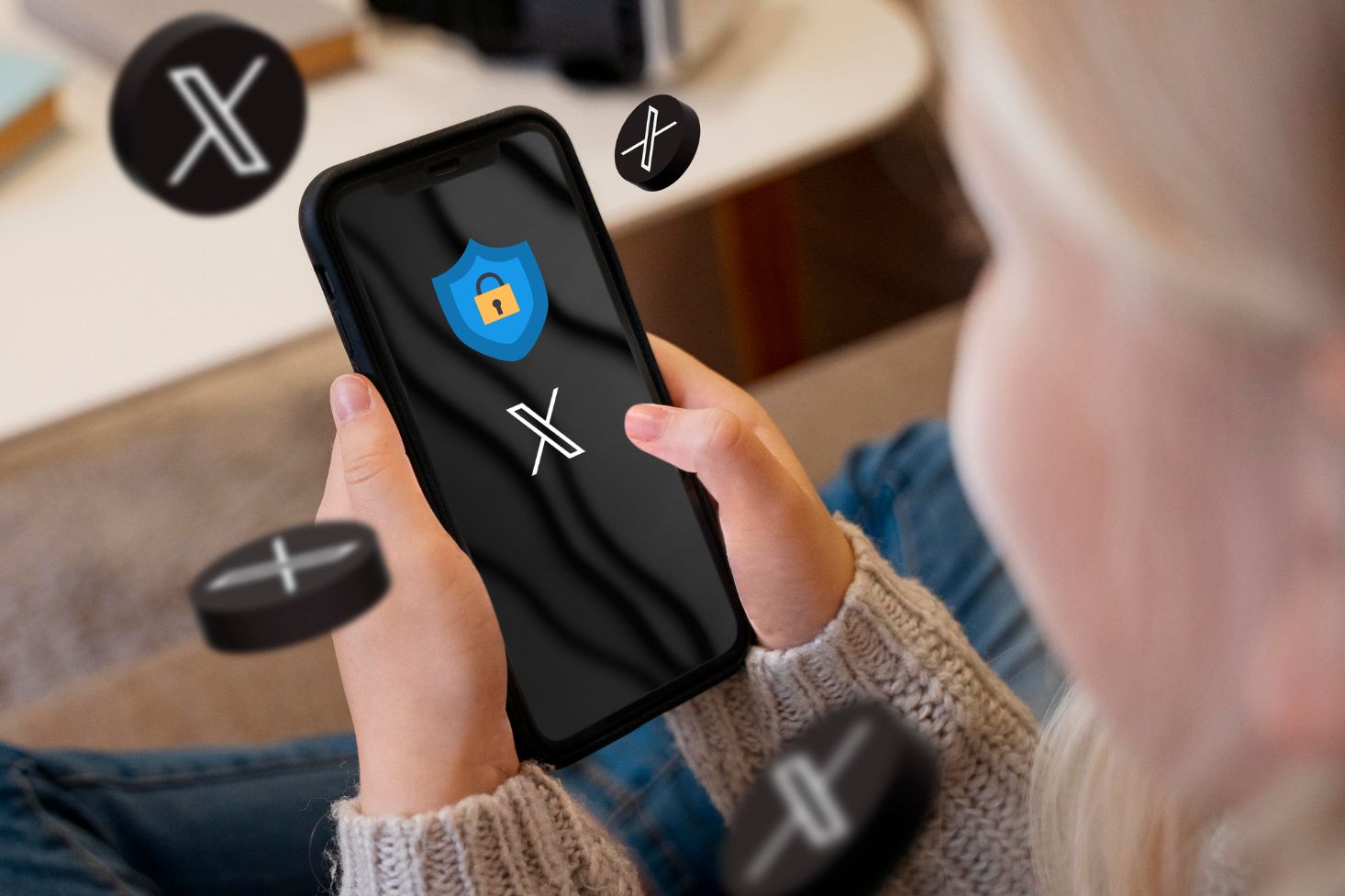Privacy on social media has become increasingly important in today's digital age. Whether you want to protect your personal info or simply want more control over who sees your tweets, making your Twitter account private is a simple process that'll give you peace of mind.
In our guide, you’ll find the simple steps to lock your Twitter account on both the mobile app and your desktop browser. Once your account is private, you’ll get to enjoy full control over your content and personal info. Plus, a new, handy padlock icon next to your profile will let others know your tweets are protected.
What It Means to Have a Private Twitter Account
A private (locked) Twitter account means your tweets or posts are only visible to followers you've approved.
Key features of a private Twitter account include:
- Only chosen, real followers can see your tweets.
- You have to approve new follower requests manually.
- Followers can’t retweet (share your tweets) publicly.
- Your profile won’t appear in search results.
- Only approved followers can send you direct messages.
Pros and Cons of Having a Private Account
Since private accounts offer great control over who sees your posts, that can be beneficial, especially for specific groups of people in different contexts:
- Teachers: If you’re a teacher, a locked account will help you keep professional boundaries with the students.
- Professionals: Not a teacher, but want to separate your personal life from your public presence? A private account is a way to go!
- Private Individuals: Simply want to keep unwanted interactions at bay? Your private account can give you a peace of mind!
- Selective Sharer: Interested in sharing your thoughts and media only with chosen people? Locked profile can be a safe space for your personal expression.
On the flip side, private settings come with a few limits for business accounts:
- Reduced Reach: Private accounts naturally limit the audience for your tweets, which reduces potential engagement.
- Brand Visibility: Your brand may struggle to gain visibility since tweets won’t be publicly available.
- Content Sharing: Limiting retweets means your content won't be shared widely, which can harm your organic growth.
- Limited Discovery: Private accounts don’t show up in searches or public timelines, which may affect brand growth and viral potential.
Still not sure if locking your Twitter account is the right move for you? Check out this table to weigh some pros and cons of it:
A private account gives you full control over your content. Plus, you cut down the risk of unwanted attention, spam, or data scraping. If you’re a professional, it's a great way to keep your personal life separate while still nurturing your work connections.
How to Lock Your Account on Desktop
Locking your Twitter account on a desktop means you’ll need to head to your account menu and tweak a few privacy settings to keep your posts safe.
Accessing Privacy Settings
Here’s how to get there:
- Click the "More" (or three dots) icon in the left sidebar of your Twitter homepage.
- Select "Settings and privacy" from the dropdown menu.
- Click on "Privacy and safety" in the settings panel.
- Go to the "Audience and tagging" section.
- Find the "Protect your Tweets," and toggle the switch on.
- Enter your password when prompted for verification.
- Click "Save changes" to apply the new privacy settings.
How to Lock Your Account on Mobile Devices
Locking your Twitter account on mobile devices means getting to your privacy settings through the app. The steps are similar for both iOS and Android platforms, with just a few differences in the interface.
For iOS:
- Open the Twitter app on your iPhone.
- Tap your profile picture in the top-left corner.
- Select "Settings and Support."
- Tap "Settings and privacy."
- Find "Privacy and safety."
- Tap "Audience and tagging."
- Turn on "Protect your tweets."
Once you activate the setting, the padlock icon appears on your profile immediately, and your existing content becomes private.
For Android:
- Launch Twitter on your device.
- Click your profile icon in the upper-left corner.
- Go to "Settings and Support."
- Select "Settings and privacy."
- Tap "Privacy and safety."
- Click "Audience and tagging."
- Toggle "Protect your tweets" on.
Like with iOS, the protection status on Android updates instantly. That means you get to experience all the perks of a private account right away.
What Happens When You Make Your Account Private
Making your Twitter account private essentially changes how others see and interact with your profile, and who gets to follow you.
Limited Visibility and Content Interactions
As you picked up by now, only approved followers can see your tweets at this point, but the old ones also become hidden from public view, no matter who had access before.
That means that unapproved followers can't retweet, quote, or reference any of your old or new tweets in any way.
Handling Follow Requests
Besides your profile visibility, the way you manage your follow requests also changes. Unlike before, now you have to approve/reject them manually in a dedicated requests tab.
Tips for Managing a Private Account
Once your account is private, some key tips can help you keep your account healthy and protected. So, check them out below:
- Review Follow Requests: Regularly check and approve or decline follower requests. Be sure to review profiles before accepting.
- Share with Confidence: Only approved followers can see your tweets, but avoid sharing highly sensitive personal information.
- Maintain Security: Change your password regularly (every 90 days), watch out for login history, and remove inactive or suspicious followers occasionally.
- Control Messages: Only accept DMs from approved followers. Block or report spam or harassment immediately.
These management tips, or digital well-being habits, add an extra layer of security beyond just the basic privacy settings.
Twitter Account Locked
Locking your Twitter account is easy and gives you solid privacy and security perks. You can always turn to the steps for both desktop and mobile platforms, broken down before, and protect your tweets from unwanted attention without hassle.
Don’t forget that better control over your content and interactions is just one part of your online privacy puzzle. Make it a habit to review your privacy settings and follower list to keep your account safe.
Now that you know how to lock your Twitter account, enjoy sharing content with your chosen audience, all while staying in control of your digital footprint.