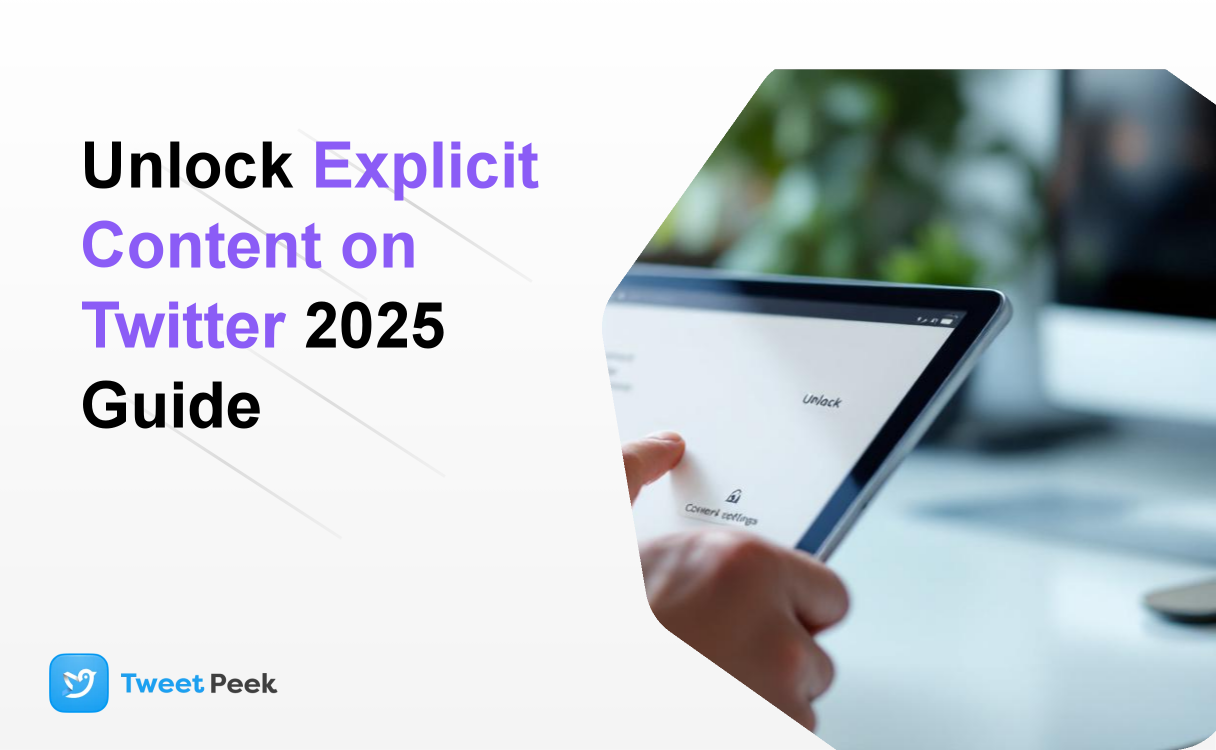Unlock Explicit Content on Twitter (2025 Guide)
Welcome to your definitive 2025 guide on customizing your Twitter (now X) experience. As the digital town square continues to evolve, so do the tools we have to control what we see. Twitter hosts a vast spectrum of content, from breaking news and professional discourse to artistic expression and adult-themed material. By default, the platform shields users from content it deems "sensitive" or "explicit." For adult users who wish to have an unfiltered experience, this guide provides a comprehensive, step-by-step walkthrough to unlock explicit content and take full command of your feed.
While Twitter aims to foster a safe environment, it also champions freedom of expression. This has led to a robust set of content controls that, once understood, allow you to tailor the platform precisely to your preferences. This article will not only show you how to change these settings but also explain the nuances behind them, offer troubleshooting for common issues, and provide advanced strategies for curating your ideal feed in 2025.
Understanding Twitter's Content Filters in 2025
Before diving into the settings, it's crucial to understand what Twitter considers explicit content and how its filtering mechanisms work. This knowledge will empower you to make more informed decisions about the content you wish to engage with.
What Does "Explicit Content" Mean on Twitter/X?
Under Twitter's Sensitive Media policy, "explicit content" is a broad category that primarily includes media depicting consensual adult nudity, sexual behavior, and graphic content. This can range from fine art and photography to more graphic illustrations and videos. The key distinction is that Twitter allows this content, provided it is marked appropriately by the user who posts it. The platform's goal is not to ban this material outright but to give other users the choice of whether or not to see it.
- Consensual Adult Nudity & Sexual Behavior: This is the most common type of content users seek to unfilter. It includes everything from artistic nudity to sexually suggestive or explicit material.
- Graphic Content: This refers to media depicting extreme violence, gore, accidents, or other potentially disturbing scenes.
- Hate Speech & Hateful Imagery: It's important to note that while you can unfilter sensitive media, Twitter's rules against hateful conduct remain. Content that attacks or threatens individuals based on protected characteristics is still subject to removal and account suspension, regardless of your settings.
By adjusting your settings, you are essentially telling Twitter, "I am an adult, and I consent to viewing potentially explicit or graphic material without a warning screen."
The "Content You See" Universe: More Than Just a Toggle
Twitter’s filtering system is multi-layered. It's not just a single on/off switch. Understanding these layers is key to effectively unblocking content:
- Timeline Media Filter: This is the main setting that places a warning over sensitive media in your home timeline, lists, and on user profiles.
- Search Filter: This is a completely separate filter that prevents sensitive content from appearing in your search results, even if you've disabled the timeline filter. This is a common point of confusion for many users.
- Algorithmic Curation: The "For You" tab uses a complex algorithm that learns from your behavior. Even with filters off, it may be hesitant to show you explicit content until you actively engage with it (liking, retweeting, or following accounts that post it).
The Master Method: How to See Explicit Content on Twitter (Step-by-Step)
The most reliable way to change your sensitive content settings is through a web browser, as the mobile apps have certain limitations. We'll cover all platforms, starting with the most effective method.
Part 1: Adjusting Your Main Account Settings (The Foundation)
This first step removes the "This media may contain sensitive content" warnings from your timeline. It's the essential foundation for an unfiltered experience.
Follow these steps on a Desktop or Web Browser (Recommended):
- Log in to your account on X.com.
- In the left-hand navigation menu, click on the More button (represented by three dots).
- From the pop-up menu, select Settings and Support, then click on Settings and privacy.
- In the Settings menu, navigate to Privacy and safety, and then select Content you see.
- You will see an option labeled Display media that may contain sensitive content. Check the box next to this option.
That's it. Once this box is checked, your home feed and the profiles you visit will no longer hide media behind a warning. However, your search results are still filtered. Let's fix that next.
Part 2: Unlocking Explicit Content in Search Results
Many users become frustrated when they complete Part 1 but still can't find explicit accounts or tweets via search. This is because Twitter applies a separate "safe search" filter by default.
Follow these steps, continuing from the same menu as before:
- While still in the Content you see menu (`Settings and privacy > Privacy and safety > Content you see`), click on Search settings.
- You will see an option labeled Hide sensitive content. This box is checked by default. Uncheck this box to allow explicit content to appear in your search results.
- You may also want to uncheck Remove blocked and muted accounts if you want your search to be completely unfiltered, though this is a matter of personal preference.
By completing both Part 1 and Part 2, you have now configured your account for a fully unfiltered experience on the web.
Part 3: Adjusting Settings on Mobile (iOS & Android)
This is where things can get tricky, especially for iPhone users. The options are handled differently across operating systems.
For iOS Users (iPhone/iPad)
A critical point for 2025: You cannot change these sensitive content settings from within the Twitter/X app for iOS. This is due to Apple's App Store policies. Trying to find the option in the app will only lead to frustration. The solution is to use a mobile web browser.
- Open Safari, Chrome, or your preferred web browser on your iPhone or iPad.
- Navigate to X.com and log in to your account.
- Tap on your profile picture in the top-left corner to open the side menu.
- Tap Settings and Support, then Settings and privacy.
- Follow the exact same steps outlined in Part 1 and Part 2 above:
- Go to Privacy and safety > Content you see.
- Check the box for Display media that may contain sensitive content.
- Go to Search settings and uncheck Hide sensitive content.
- Once you've made these changes in the browser, close and restart your Twitter/X app. The new settings will now be active in the app as well.
For Android Users
Thankfully, the Twitter/X app for Android provides full access to these settings directly.
- Open the Twitter/X app on your Android device.
- Tap on your profile picture or the navigation menu icon.
- Tap Settings & Privacy.
- Go to Privacy and safety, then tap Content you see.
- Check the box for Display media that may contain sensitive content.
- Next, tap on Search settings from the same screen.
- Uncheck the box for Hide sensitive content.
After completing these steps, your Android app experience will be fully unfiltered.
Troubleshooting Common Issues in 2025
Sometimes, even after following all the steps, you might find that content is still being hidden. Here are the most common reasons and their solutions.
"I Changed My Settings, But Content is Still Hidden!"
- Check Your Birth Date: This is the most common culprit. Twitter restricts all sensitive content for users who haven't set a birth date or are listed as being under 18. Go to your Profile > Edit profile and ensure your birth date is set correctly and makes you over 18 years of age.
- Clear Your Cache: Sometimes your app or browser holds on to old settings. Try clearing the cache. For the app, go to your phone's settings, find the Twitter/X app, and clear its cache. For a browser, go into the history or privacy settings and clear cached images and files.
- Regional Restrictions: In some countries (like Germany or France), certain types of content are blocked at a national level due to local laws. If you are in one of these regions, a VPN might be the only way to bypass these specific blocks, though this may violate Twitter's terms of service.
- The Post Was Deleted: Sometimes you'll see a warning, but when you click through, the message says the tweet is unavailable. It likely means the user deleted it or their account was suspended after the post was flagged.
Beyond the Settings: Advanced Tips for Curating Your Feed
Unlocking explicit content is just the first step. True mastery of Twitter involves actively shaping your feed to show you more of what you want and less of what you don't.
Using Lists to Bypass Algorithmic Filtering
The "For You" timeline is heavily managed by an algorithm. A powerful way to see a raw, unfiltered feed is by using Twitter Lists. You can create a private list of accounts that post the explicit content you enjoy, helping you build a feed from the best Twitter pages without algorithmic interference. When you view this list's timeline, you will see every single post from those accounts in chronological order, free from algorithmic suppression.
Leveraging Third-Party Tools for Discreet Viewing
There are times you might be curious about a profile but don't want to follow it or have your visit influence your account's recommendations. This is where anonymous viewers come in. For instance, a tool like TweetPeek.ai allows you to view a public Twitter profile, including their media, without being logged in. For example, if you want to check out an explicit artist's portfolio without having their content immediately flood your "For You" page, you can use such a service to browse their profile discreetly. This keeps your main feed curated while still allowing you to explore.
Mastering Mute and Block
Opening the floodgates to explicit content means you might see things you don't like. Become a power user of the mute and block functions.
- Mute Words: Don't like a particular trend or topic? Go to Settings > Privacy and safety > Mute and block > Muted words and add keywords, phrases, or hashtags.
- Block Accounts: Don't hesitate to block accounts that post content you find distasteful. This is the most effective way to clean up your experience.
For Creators: Managing the "Sensitive Content" Label on Your Own Tweets
If you are a creator of adult or explicit content, it's your responsibility to manage your posts correctly. This not only respects other users but also protects your account.
How to Mark Your Media as Sensitive
You can do this globally for all your posts or on a per-tweet basis. For a global setting, go to Settings and privacy > Privacy and safety > Your posts and check the box that says Mark media you Tweet as having material that may be sensitive. This is the recommended approach for any account that regularly posts explicit content, and if you need to clean up past mistakes, it's helpful to know how to mass delete tweets. It builds trust and prevents your account from being flagged for policy violations.
Why You Should Always Mark Your Content
Failing to mark your sensitive media is a violation of Twitter's rules. Repeated violations can lead to your tweets having their reach restricted, your account being permanently locked in a sensitive state, or even suspension. Properly flagging your content ensures it reaches the right audience, those who have opted in, and keeps your account in good standing.
Conclusion: Take Full Control of Your Twitter Experience
In 2025, Twitter remains a platform defined by user choice. By default, it leans towards caution, but it provides all the tools necessary for adult users to build their desired experience. By following this guide, you can confidently adjust your settings to view explicit content, troubleshoot any issues that arise, and use advanced tools like lists and mutes to curate a feed that is perfectly tailored to you.
Remember the key takeaways: make the changes in a web browser for guaranteed access to all settings, remember to adjust both the timeline and search filters, and ensure your age is correctly listed on your profile. With these steps completed, you have moved from being a passive consumer to an active curator of your own digital space. You are now in full control.